How to crack a password protected PDF file
In today's digital world, PDF format is widely used for sharing files because of its cross-platform compatibility. If your PDF file contains sensitive information, you can secure it with a password. There are two types of PDF passwords you can use to protect your PDF document. One is the owner password and the other one is the user password. Owner password is used to set restrictions in the file. This password prevents people from copying, editing, printing, extracting the content. Acrobat requires the password if someone tries to do those operations in the PDF. User password is used to stop people from viewing the file content. If someone tries to open the PDF, he has to enter the correct password. Setting a user password or owner password on your PDF is an effective way to keep your data safe. However, sometimes you may lose your password. If you lose the PDF password and have no idea of how to unlock the PDF, please continue reading this article. In the upcoming parts of this article, I will show you three methods on how to decrypt a PDF file.
Method 1. Remove the owner password using Google Drive and Google Docs
Perhaps you don't know you can use Google Drive and Google Docs to remove the owner password from a PDF. This method converts the PDF to a Word file and saves the Word file as a new PDF with no restrictions. Follow the guidelines below to erase the limits from your PDF.
- Sign in a Google account and visit Google Drive.
- Press the "Settings" gear button and then click on "Settings".
- Check "Convert uploaded files to Google Docs editor format".
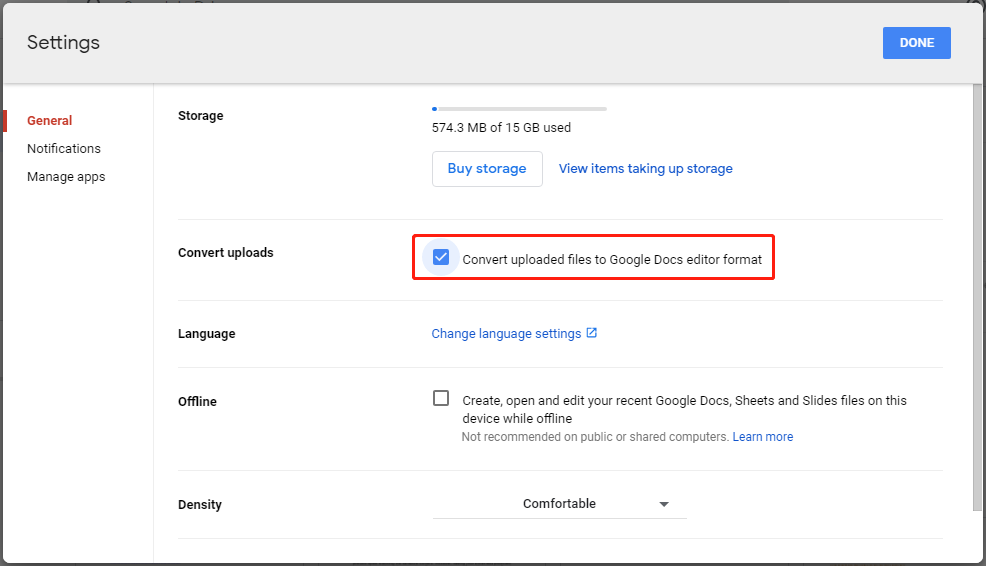
- Click on "+ New" and select "File upload" to upload your PDF.
- Right-click on the uploaded PDF. Then, go to "Open with" then "Google Doc".
- Click on "Google Doc" to open the PDF in Google Docs.
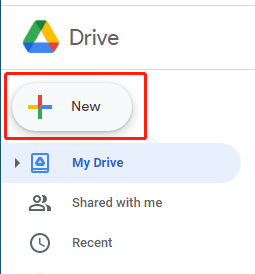
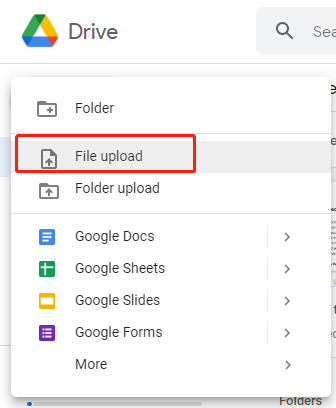
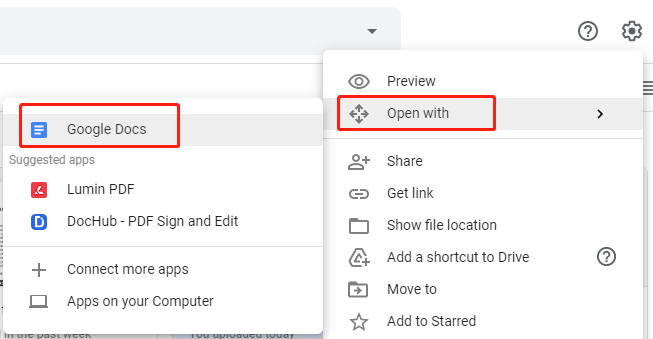
There are two ways to get the unprotected PDF.
Way 1.
- Click on "File". Then, navigate to "Download" then "PDF document (.pdf)".
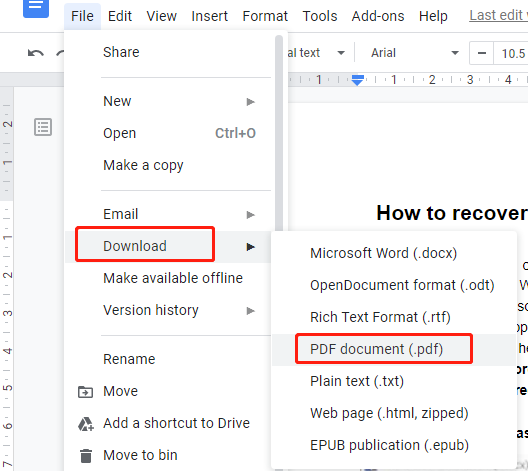
- Click on "PDF document (.pdf) to download the PDF.
Way 2
- Click on "File" then "Print".
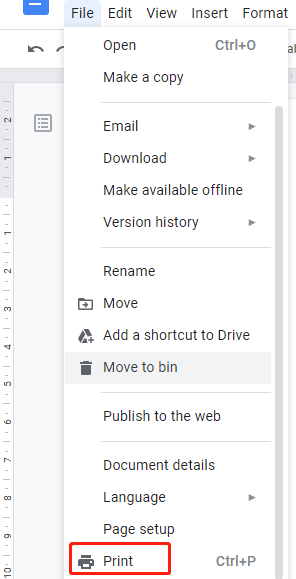
- Then, select "Save as PDF" in the drop down menu of "Destination".
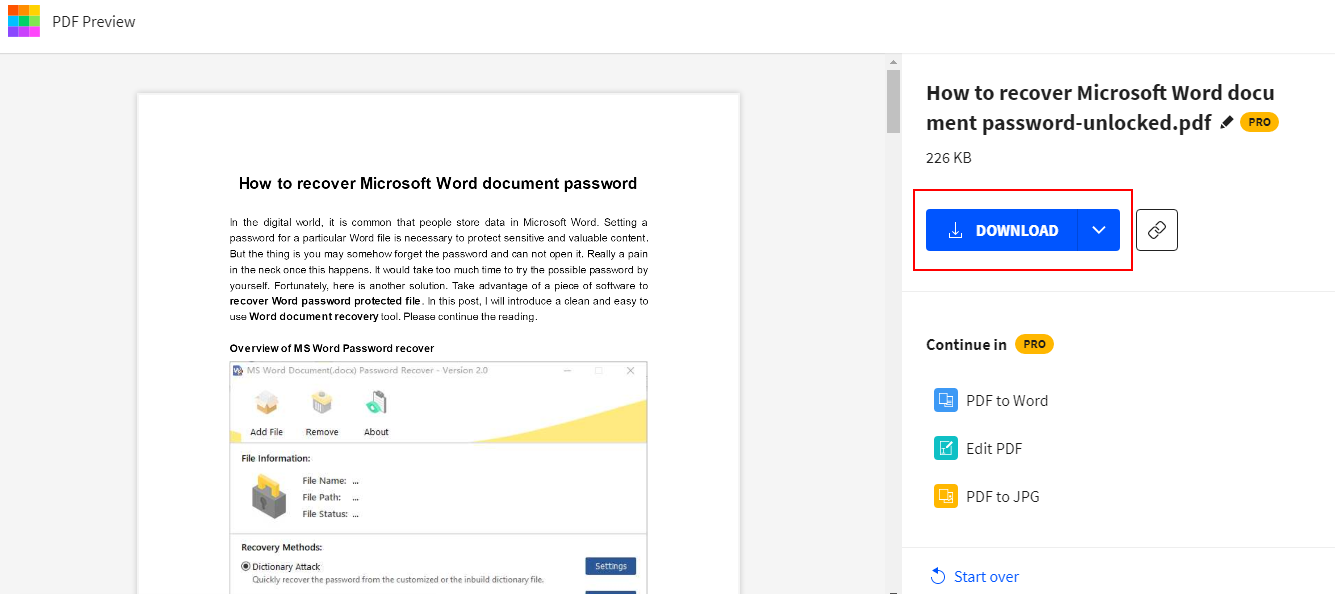
- Click on "Save" to save the PDF to the hard drive.
Method 2. Remove the owner password using Smallpdf
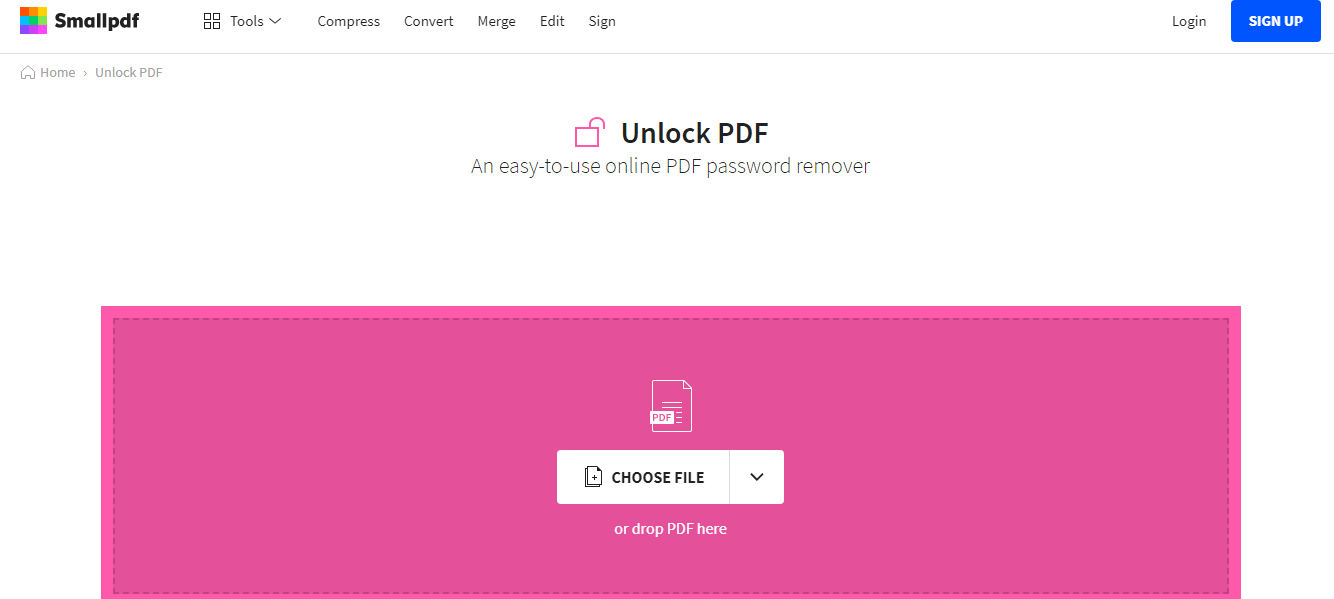
Smallpdf is an easy-to-use online tool that helps you remove PDF owner passwords. Just upload your PDF and leave the work of password removal to the app. There is no need being concerned about privacy since your file will be deleted in 1 hour after the processing is done.
- Click on "Choose File" to select your PDF through the file browser. Or drop your PDF into the drop box.
- After your PDF is uploaded to the server, check "I pinky swear that I have the right to edit this file and remove its protection".
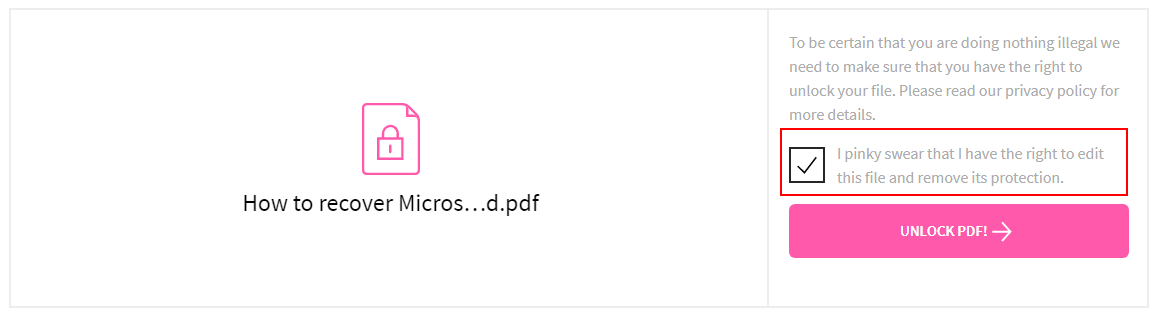
- Press "UNLOCK PDF!" to start unlocking the PDF file. The unlocking job will be finished very soon.
- Press the "DOWNLOAD" button to download the unprotected PDF.
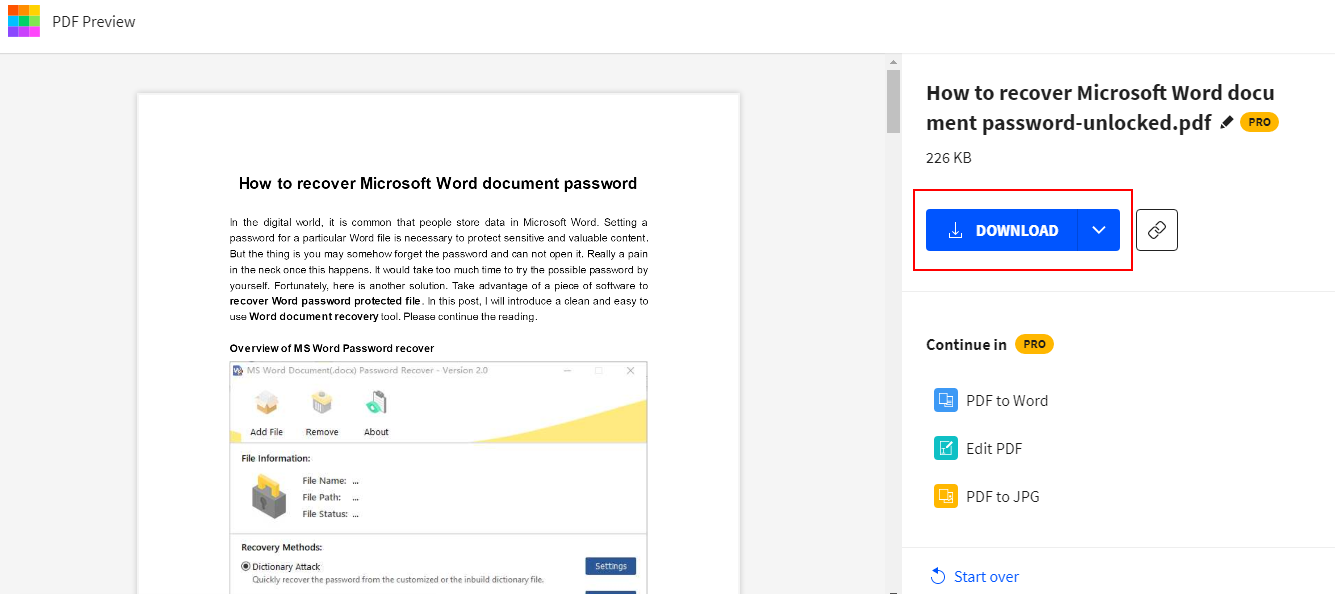
Method 3. Recover the user password and owner password using PDF Password Recover
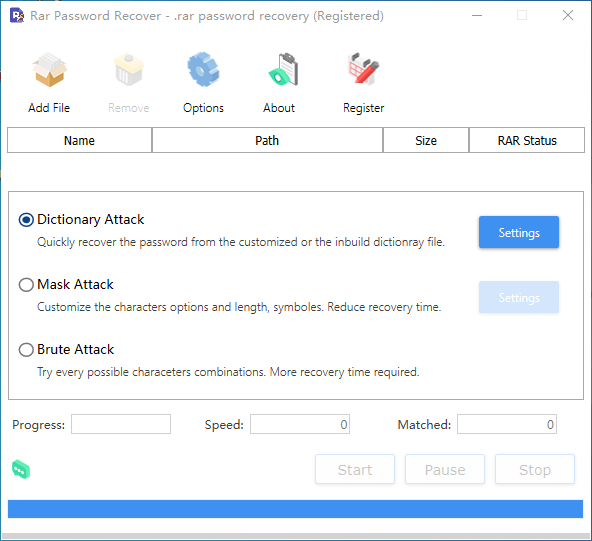
PDF Password Recover is a piece of PDF password recovery software that is able to retrieve both the user password and owner password. You can try the product free for 7 days. If you are satisfied with it after trial, spend $19.95 and you will get a lifetime license.
In terms of functionality, PDF Password Recover uses three attacks to detect the lost password. They are dictionary attack, mask attack, and brute attack.
Dictionary Attack: When dictionary attack is applied, the program will search your password from an in-built dictionary containing common used character combinations. You can expect a quick password recovery if your password is included in the dictionary. After you buy the software, the software provider will send you a full dictionary of 3GB. By the way, PDF Password Recover allows you to customize the dictionary.
Mask Attack: Mask attack is highly recommended if you can remember a few parameters of the password. Give some clues about the password to the program and it will search your password according to the mask you set. You can specify the initial length of the password as well as the max and min length. You also can choose some charsets including numbers, letters in upper or lower case, space, and symbols.
Brute Attack: Brute attack comes in handy if you don't know anything about the password. It tries all possible password combinations until it succeeds in finding the correct one. It is obvious that brute attack takes longer than the other two attacks to crack the password. But the multi-core and multi- threading tech ensures the time will be dramatically reduced.
In addition to these three attacks, there are another two nifty features worthy of mention. String case changing enables you to instruct the program to search the letters in the dictionary in uppercase, lowercase, or title case. Password storage generates a text file and stores the recovered password into it.
PDF Password Recover is a reliable software tool to get back your user password and owner password. Due to a simplistic layout and intuitive options, it is suitable for all user levels. Below is how to recover the PDF password with this simple utility.
- Click on "Add PDF" to import the PDF into the program.
- Check the "User" box and the "Owner" box if your PDF is encrypted with both two kinds of passwords.
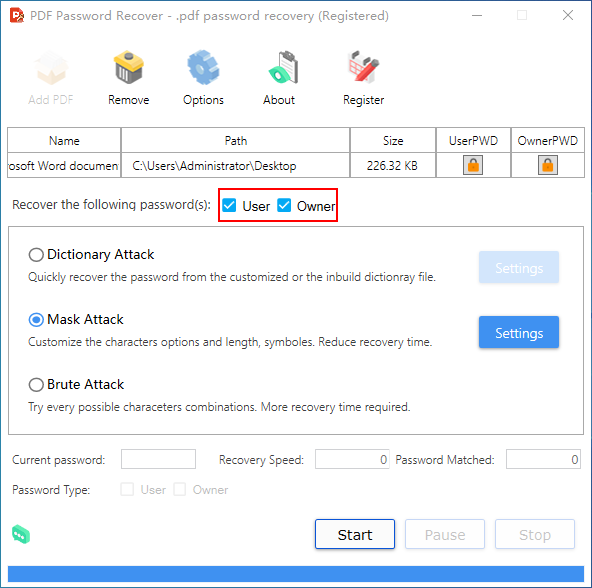
- Click on "Options" to open the "Options" panel. Here you can tweak options as you like.
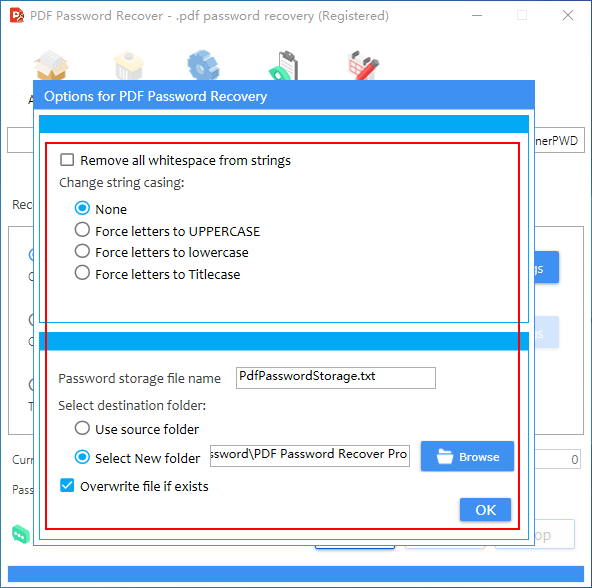
- Select one attack that fits you and configure settings if needed.
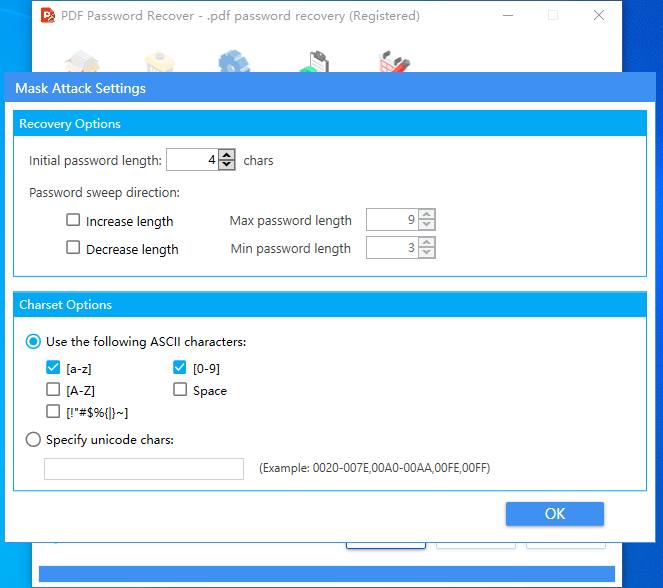
- Press the "Start" button to start recovering the password.
- When the password is found, you will see it at the bottom of the main window.
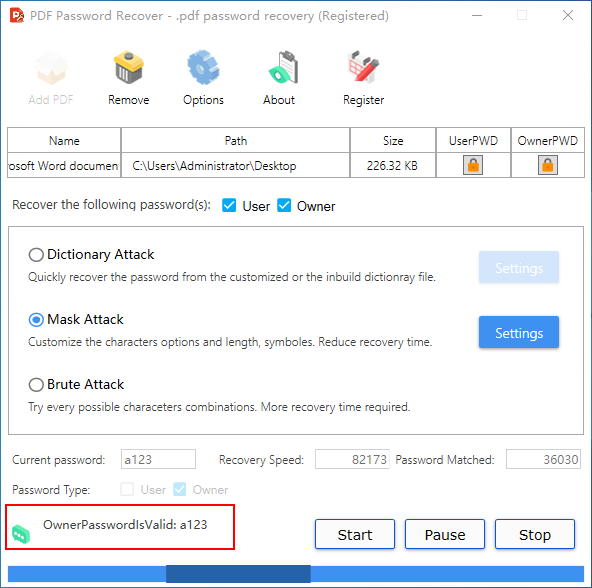
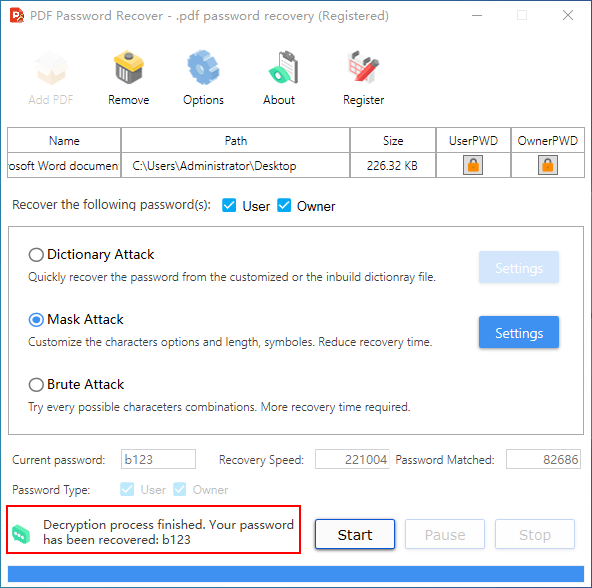
To keep the data in the PDF from being manipulated or viewed, it's imperative to protect the PDF with an owner password or user password. But you may lose the password you created for some reasons, which gets you into trouble. If you are having the problem to unlock your password protected PDF, use the methods mentioned above. With the aid of them, you can easily remove the permissions from the PDF or recover the PDF password.