How to decrypt an MS Access database file to open it
MS Access database is a part of the Microsoft Office suite for creating database files. Users usually use it to store data in rows and columns format. As is known to all, Microsoft Access provides a facility to you for setting a password on the database. So, any unauthorized people or corporate spies become unable to access or modify the Access ACCDB or MDB file. Undoubtedly, keeping data safe with encryption is a necessity. But sometimes using a complex password can make you forget it. Once this happens, you can’t open the MS Access database file any more. Trying the password combinations may turn out to be in vain. If you are experiencing this, check out the solutions to resolve the issue in the upcoming part of this article.
Perhaps you have some knowledge of using the VBA code to unlock access databases. When it comes to dealing with multiple Access files, this manual technique is a little troublesome. That’s why I’d like to show you 3 methods to unlock Access password protected DB files with third-party software tools.
Method 1. Recover the open password for the .accdb file using LostMyPass
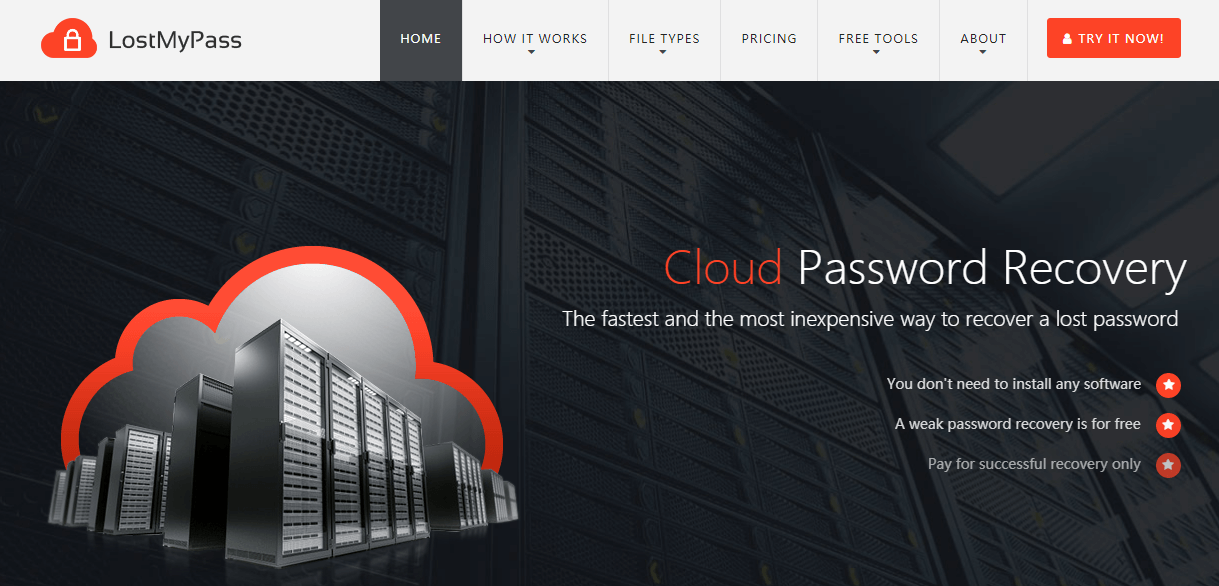
LostMyPass is a powerful web-based Access password recovery app. It aids you to get back the open password for the .accdb file. There are two services to do the job. The first one is the weak password recovery. The app searches your password through a database containing 3 million popular passwords. If your ACCDB file is weakly encrypted, LostMyPass will crack your password at a lightning speed and it doesn’t cost you a penny. The success rate is 22%. If the password can not be found, the second service comes in handy. It is the strong password recovery and you have to shell out some money for using it. LostMyPass will try to find the password with a database of more than 20 billion passwords. In this case, the success rate is about 61%. Due to a user-friendly interface, LostMyPass can be used by all types of users.
- Type lostmypass.com in the browser address to visit LostMyPass.
- Press the “Try it now” button at the top right corner of the web page.
- Drag and drop your encrypted ACCDB file onto the working area. The maximum upload file size can’t exceed 100MB
- Once the file is uploaded to the server, the recovery process will start automatically.
- You can see the progress of the process as well as the remaining time.
- If the password is weak, you can expect a fast recovery that will be completed within a few minutes.
- If your password is strong and not found, complete the payment to start the strong password recovery.
- When the password is found, it will display on the screen.
Method 2. Remove password from Access database using Password-Online
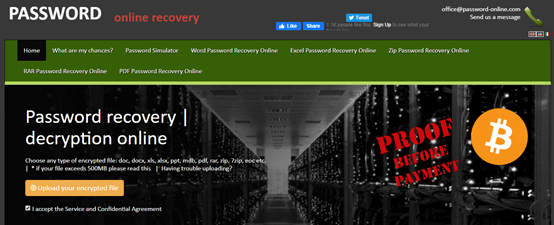
Password-Online is an online tool to remove the open password from the .MDB file. It has developed its own tech to recover the password with 40-bit keys. With 9 years of online decryption, Password-Online boasts 100% success rate and promises to keep the original format of your file after the decryption. Password-Online offers a payment service, which means you have to shell out some money to get the file without the password protection. All in all, Password-Online is worth giving a shot since it is extremely easy to use. You don’t have to master any knowledge and no configuration gets involved with the entire operation.
- Press “Upload your encrypted file”, select your MDB file through the file browser dialog and open it.
- As soon as the file is uploaded to the server, Password-Online asks you to provide an email address. Provide your email address to receive the link to activate the decryption.
- After activating the decryption, you will be given a link to check the decryption status.
- Once your file is successfully decrypted, you will be notified by email.
- After you finish the payment, you will receive a download link to download a new file without the password.
Method 3. Recover the open password for the .accdb file using MS Access Password Recovery
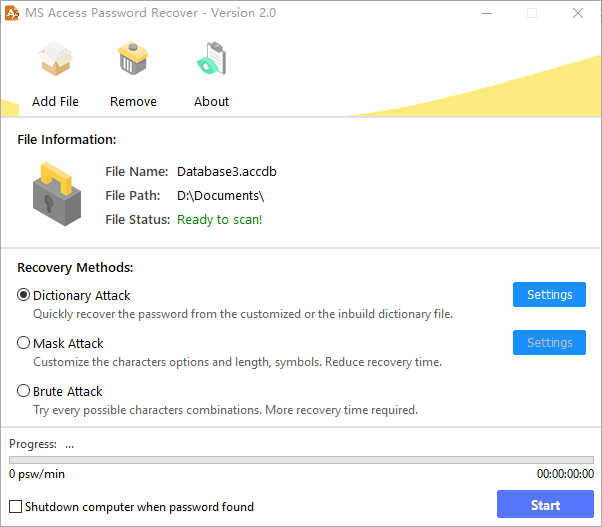
Do you have concerns about privacy security when using online services? If so, try a piece of desktop Access database password recovery software.
As the title implies, MS Access Password Recovery is capable of recovering the forgotten Access password. You can use the software to retrieve the open password for the ACCDB file created with MS Access 2007, 2010, 2013, 2016, 2019. The app comes packed with three attack modes to crack the password. They are “Dictionary Attack”, “Mask Attack”, and “Brute Attack”. Each mode is developed for a specific situation. Let me explain each of them.
“Dictionary Attack” uses an in-built standard dictionary to decrypt the file. The program will find the password immediately if it is included in the vocabulary. You are given the possibility to build your own dictionary.
You should make full use of “Mask Attack” if you can remember any segment of the password. Giving some clues to the program will speed up the recovery process. You can specify the max and min length, letters (upper/lower cases), numbers, and symbols. The program will scan the specified character combinations as per your instructions.
If you remember nothing about the password, you should use the “Brute Attack” mode. It tries all the possible character combinations. Although it takes a longer time in the Access password recovery, the multi-core and multi-threading tech makes sure the time will be considerably reduced.
Owing to the intuitive layout and settings, MS Access Password Recovery is suitable for both newbies and professionals. There are no professional skills required to use this application. With its optimized technology, it runs smoothly on any Windows operating system. What’s more, MS Access Password Recovery is totally free for use.
- Click on “Add file” to import the ACCDB file to the program.
- Select one mode that fits you and adjust settings if needed.
- Press the “Start” button to begin the recovery process.
- When the process is done, a dialog will pop up and show you the password.
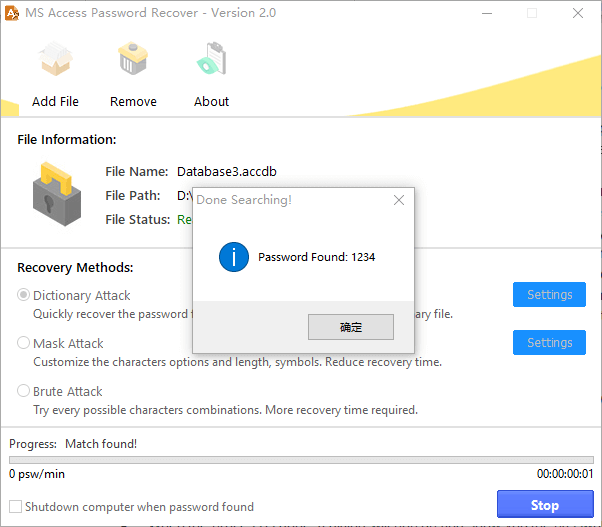
Microsoft Access provides an option to make the database encrypted. This helps to prevent MDB or ACCDB files from fraudulent activity. But users may forget the password and can not open the file. Using the methods above, you can remove the password from the MDB file or recover the ACCDB file password easily and quickly.