How to unprotect Microsoft Access database files
As is known to all, Microsoft Access is a platform where we create database files in a VBA project. We always use it to store data in tabular form. It is absolutely necessary to encrypt your database with a password. Thus, the important information will not fall into the wrong hands. We admit it is an effective way to keep ACCDB or MDB files safe from thieves. But sometimes a problem may arise. The password you set is complex and after a long time, you forget the password. You can’t open the file and lose access to the database. What’s worse, your superiors are urgent to check out the content in the Access file. You try the possible password combinations one by one but it becomes in vain. This is really frustrating. Does it mean you have to discard the file and make a new one from scratch? Fortunately, the answer is no, because we have many Access database password recovery software tools. With the help of them, you can unprotect a Microsoft Access database file without any hassle. Let me walk you through 3 of them in the upcoming part of the article.
#1. Access PassView
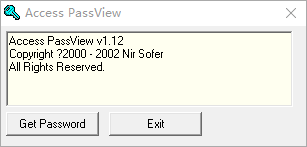
As the title suggests, Access PassView is a simple application to reveal the MDB file password. This utility works with the password protected MDB file created with Access 95/97/2000/XP or Jet Database engine.
The app sports a clean and intuitive interface without embedded menus. There are two ways to get the MDB file password. Drag and drop the file into the window of the program. You can either click on the button “Get Password” to add the file to the program through the file browser. The decryption starts as soon as the file is imported to the program. No matter the way you choose to crack the password, Access PassView runs smoothly and finishes the work superfast. Believe it or not, I added a six characters password consisting of letters and numbers to the program and Access PassView recovered the password in a blink. The weakness of the application is that if the encrypted file is created with Access 2000 or XP, it can not recover the password that contains more than 18 characters.
On the whole, Access PassView carries out the Access password recovery task quickly without hampering your computer performance. Honestly speaking, I like this tiny app very much because of its powerfulness and ease of use. It is an ideal application for users who don’t have to spend time on setting up the process. By the way, Access PassView is a piece of freeware and you can use it totally for free.
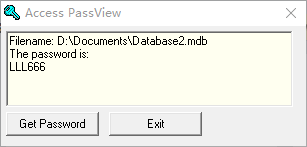
#2. PasswordNow
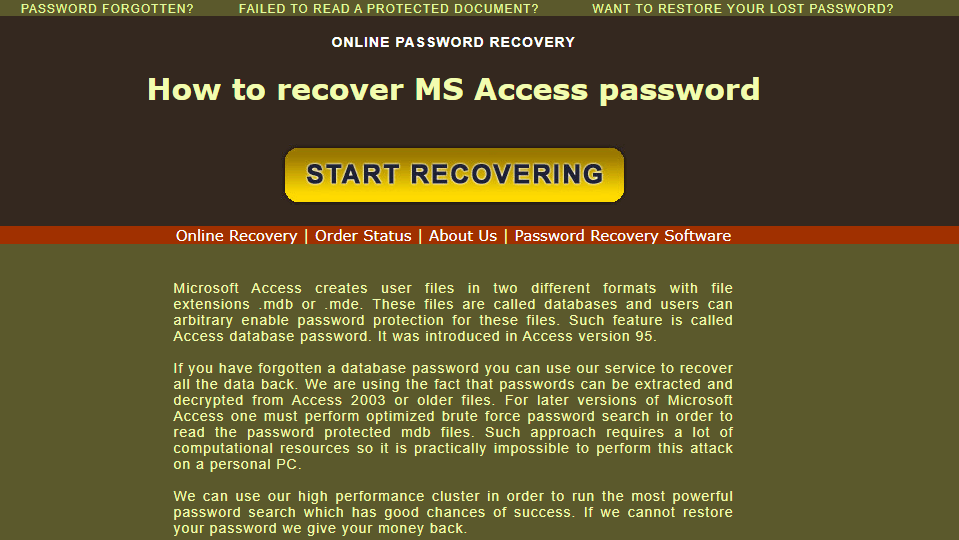
PasswordNow is a web-based Microsoft Access password recovery app. It is capable of unlocking Access MDB files in 2010, 2007, 2003 and earlier versions.
PasswordNow uses its high performance cluster to run the most powerful password search. That’s why the app boasts a high success rate in recovering the password. You have to shell out some bucks to use this online service. PasswordNow promises to return your money if it can not restore your password. Moreover, there are no privacy concerns because PasswordNow doesn’t receive your password protected data and has no access to the recovered password.
The drawback is that you can’t use the service with your chrome browser. Microsoft Silverlight tech is required for the site. The Silverlight plug-in relies on NAPAI and chrome no longer supports it. To take advantage of PasswordNow, you should use Firefox, Internet Explorer or Safari.
#3. MS Access Password Recovery
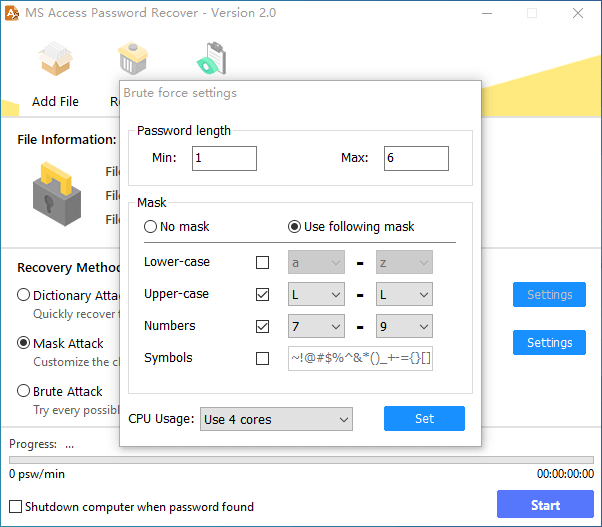
From the perspective of efficiency and intuitiveness, MS Access Password Recovery is a good choice to get back the lost Access database password. It is compatible with .accdb files created with Access 2019/2016/2013/2010/2007.
MS Access Password Recovery comes with a set of attack modes to recover the password. They are “Dictionary Attack”, “Mask Attack”, and “Brute Attack”. Each one is designed for a specific scenario.
“Dictionary Attack”: When you choose “Dictionary Attack”, the program will check the passwords in a dictionary file to find the correct one. So, if the password combination is included in the built-in dictionary, the password will be found very fast. You can use the default dictionary or build your own dictionary.
“Mask Attack”: If you partially remember the password, using “Mask Attack” would be more effective to find the password. You can set a mask by specifying the max and min length of the password and the characters the password contains. The program will follow your instructions to scan the specified password combinations.
“Brute Attack”: The “Brute Attack” mode is developed with the advanced algorithm. It attempts all possible character combinations until it detects the right one. It takes longer than the other two modes to find the password. But the multi-tech and multi-threading tech ensures the time will be dramatically reduced.
Due to the intuitive layout and settings, MS Access Password Recovery can be mastered by all types of users. No professional knowledge is required to figure out how to use it.
I haven’t run across any issues throughout the evaluation. The program did not crash, hang or pop up error messages during the recovery process. Tests indicate it cracks a six characters password within a few seconds to several minutes under the “Mask Attack” mode. Personally speaking, I am fairly satisfied with the result.
The downside is that the program does not allow you to load a file under MDB format. In my opinion, the only thing that makes the app not perfect is it lacks the support for the .mdb file.
All in all, MS Access Password Recovery is a reliable and easy to use software program to handle the ACCDB file password recovery task. Like AccessPassView, it is for free use.
- Click on “Add file” add the .accdb file to the program
- Choose one mode that fits you and configure it if needed.
- Press the “Start” button to begin the decryption.
- When your password is found, it will show up on the screen.
Setting a password on your Access file is a necessity. But there’s also the chance that the security key gets lost. Once this happens, it could be a disaster. But don’t be worried. With the aid of the tools mentioned above, you will regain access to your database file. If you discover some other good choices, send me an email and let me know.