3 great tools to help you unprotect Excel documents
Microsoft Excel is commonly used to store and analyze data. Excel files are employed by companies to track financial records, inventory information, ad performance, and almost everything business-rated. Thus, encrypting them becomes a necessity. Set passwords on worksheets so that cells won’t be modified. Lock your workbooks with passwords to keep sheets from being deleted, moved or copied. Add open passwords to Excel files to prevent spies checking the sensitive content. However, having your Excel files protected may cause troubles at the same time. Because you are working with too many Excel documents, it is likely that you forget passwords or mix them up. It could be a disaster once your passwords are lost. You waste your time and have to make the files from scratch. What’s worse is that your clients need the files in a hurry. Are there any solutions? Do we have some tools to solve this problem? Thank god, various pieces of Excel unlocker software can help you to unprotect Excel documents easily and quickly. In this post, I will walk you through 3 of them. Please continue the reading.
#1. LostMyPass
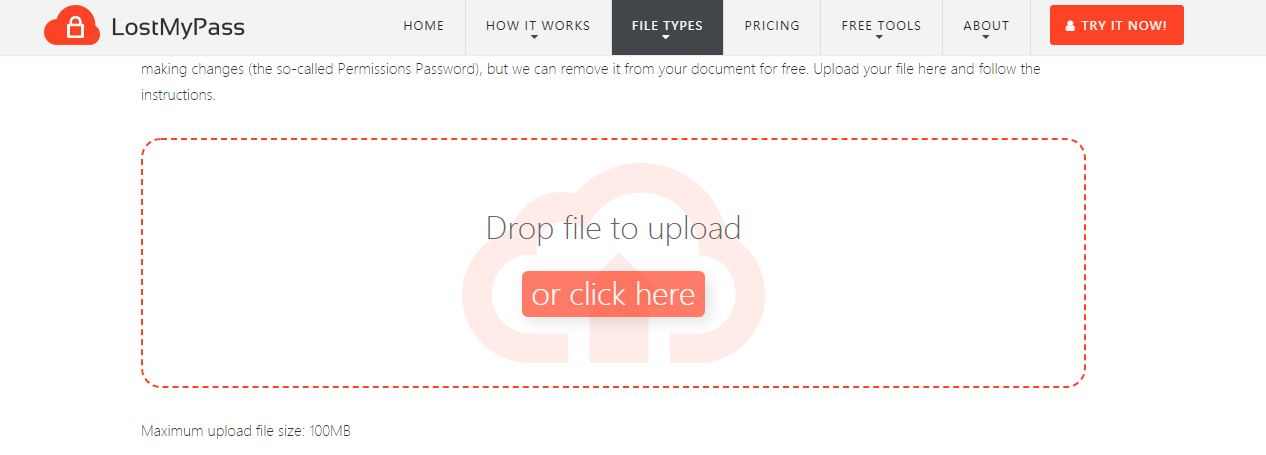
Perhaps you have mastered the method to remove restrictions from workbooks and worksheets with 7-Zip. Convert the Excel file to a ZIP archive by changing the extension. Manually delete the block of protection code in .xml files. Finally, convert the archive back to an Excel file. I admit this method works. But when it comes to dealing with lots of encrypted Excel files containing multiple sheets, you’ll be tired of removing protections with these steps. As a matter of fact, there is a much easier way to unprotect worksheets and workbooks. That is to take advantage of LostMyPass.
LostMyPass is a piece of Excel file unlocker software free for removing Excel permissions passwords. Drag and drop your file onto the web page and the decryption process starts automatically. The file will be unlocked after a few seconds and you can download the new file without protections to your computer.
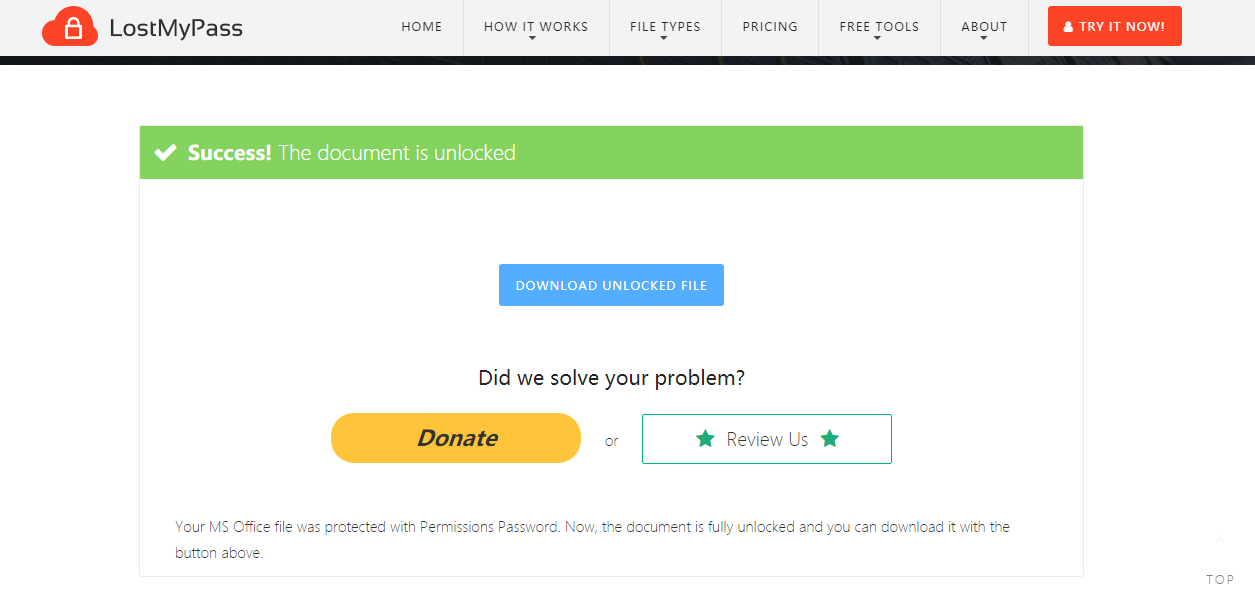
In addition to permissions password removal, LostMyPass is also able to handle open password recovery. The app provides two recovery services. One is to crack a weak password and it is for free. The success rate is 22%. If the password is strong and not found, you can proceed with the strong password recovery. This service asks for payment and the success rate is about 61%. It is worth giving LostMyPass a shot for open password recovery since it searches the lost password through powerful databases.
#2. Top-Password Excel Password Recovery
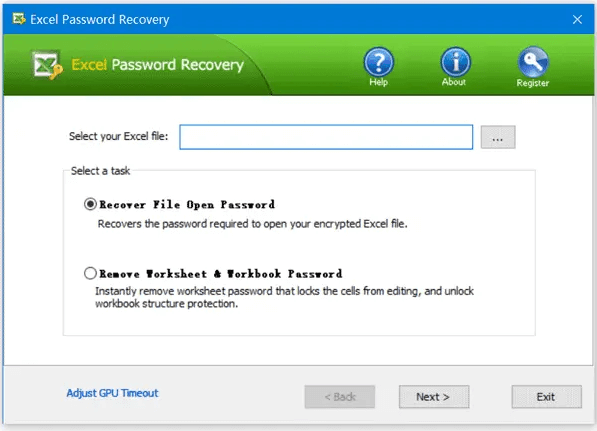
Top-Password Excel Password Recovery is a piece of desktop Excel unlocker software.
It is an intuitive application that aids you to remove passwords from worksheet and workbook and get back the open password.
The app supports XLS files XlSX files created with any version of Microsoft Excel. As for the operating system, it works on all Windows systems.
There are 3 attack modes for the open password recovery, which are “Dictionary attack”, “Mask attack” and “Brute-force attack”. If choosing “Dictionary attack”, you can use either the default dictionary or your own one. This mode tries each single word in the dictionary to find the lost password. “Mask attack” allows you to set a mask to decrease the password combinations to be detected. You can enter characters the password starts at and ends with. “Brute-force attack” enables you to set the max and min length of the password and select which character sets are included in the password.
The program requires a pretty low amount of CPU and system memory, so your computer performance won’t be hampered. Owing to its straightforward options and layout, Top-Password Excel Password Recovery is suitable for all user levels.
All in all, Top-Password Excel Password Recovery comes in handy whether you need to remove permissions passwords or recover the open password. Please note Top-Password Excel Password Recovery is a commercial software program. The trial version is only able to find the password with less than 4 characters. What’s more, the “Dictionary attack” mode is not available for the free version. Shell out 19.95 bucks and you can get the full version of Top-Password Excel Password Recovery.
#3. MS Excel Workbook (.xlsx) Password Recover
-password-recover.png)
MS Excel Workbook (.xlsx) Password Recover is specialized in retrieving the Excel open password. Unlike Top-Password Excel Password Recovery, it lacks the feature to unlock workbooks and worksheets protected by permissions passwords. But the application is totally free for use.
Functionality-wise, the app comes packed with three attack types. “Dictionary Attack” uses an in-built dictionary to crack the password. It is possible for you to build your own dictionary. “Mask Attack” is highly recommended if you remember some details about the lost password. You can tell the program to detect specified password combinations by providing characters and the length of the password. Use “Brute Attack” if you can’t recall anything about the password. No configuration is involved with this attack type since it attempts every possible password combination. “Brute Attack” takes longer in password recovery than other attack types. But the multi-core and multi-threading tech ensures the time will be considerably reduced. No matter which attack type you apply, be rest assured the data in your Excel file won’t be damaged after the file is decrypted.
MS Excel Workbook (.xlsx) Password Recover is designed for all types of users. So you won’t go through a learning curve even though you are less experienced with this kind of software. I did a test on the app. A password consisting of six characters was found within seconds using “Mask Attack”. Honestly speaking, the only drawback of this software program is that only XLSX format is supported.
- Launch the program and click on “Add file” to import your encrypted Excel file.
- Select one attack mode that fits you and configure it if needed.
- Press the “Start” button and the cracking process begins.
- Once the password is found, it will display on the screen.
Have you forgotten the password for a workbook or worksheet? Is your open password for the Excel file lost? If you are stuck with the Excel file protected by passwords, try the 3 tools mentioned above to iron out the issue. With the help of them, you will be able again to access your Excel file, manipulate sheets and edit cells.