How to open a password protected Excel files if you lose the password
We work with Microsoft Excel quite often and use it to store valuable information. It is right to set open passwords for your Excel files and have them protected. Thus unauthorized people can’t modify or delete your data in Excel files. But sometimes you may lose the password or not know what it is. Maybe you forget the password because it is complicated. Perhaps you can’t find the text file where you wrote down the password used to lock your Excel spreadsheets. Or your former co-worker leaves an encrypted file to you and you can’t get in touch with him. In either case, it could be a disaster when you are urgent to access the file. If you are experiencing this, please continue the reading. I will take you through two Excel password unlocking solutions in this article. By following the guide below, you’ll find it as easy as ABC to decrypt Excel files.
Way 1. Use Passper for Excel to unlock a Excel file and get the open password back.
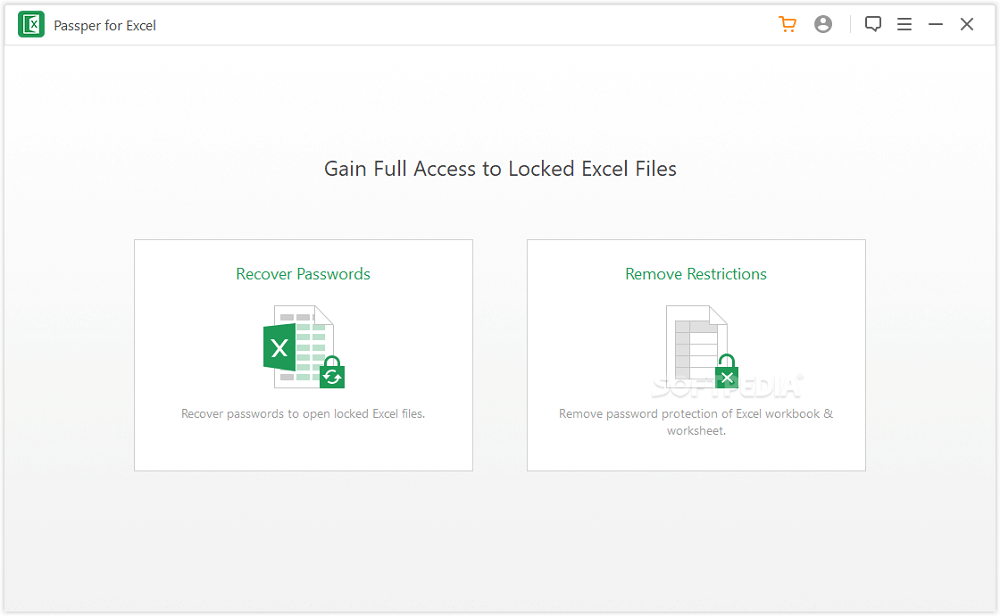
You want to recover open password protected Excel files without any data loss? Then, try Passper for Excel.
Passper for Excel is a professional Excel password recovery application. The app makes sure a fast and secure password recovery without damaging original data. It does the job based on four smart decrypting modes called “Attack”.
“Combination Attack”: This mode gives you the possibility to customize the character settings and randomly combines the characters you provide. It considers length, prefix & suffix, letters (lower/upper), numbers and symbols.
“Dictionary Attack”: ”Dictionary Attack” attempts all the words from a dictionary. You can either use the in-built dictionary or import your own dictionary file to the program.
“Mask Attack”: Have some clues about the password? If so, “Mask Attack”mode is highly recommended to use. You can instruct the program what characters your password may contain and which character types are not included in the password. Please note if the characters do not appear in the password as a fixed entirety , write them separately
“Brute Force Attack”: If you don’t have any idea about the password, use “Brute Force Attack”. It takes longer to crack the password since the program tries all possible character combinations.
Adopting a multicore CPU and GPU tech, Passper for Excel cracks Excel open password at full speed. The exclusive algorithm guarantees a high decryption rate. It is compatible with all Windows operating systems. With regards to the supported file types, it works with XLSX, XLSX, XLSM, XLSB files and etc. created with all MS Excel versions. Once your password is found, the app enables you to copy it to the clipboard. By the way, Passper for Excel is also able to remove restrictions from a file’s workbook or worksheets.
Passper for Excel is a piece of commercial software, which means the trial version has limitations. In my opinion, it is worth investing in such a powerful Excel password recovering tool. Shell out $49.95 and you will enjoy the full version in a lifetime. You might wonder if there is a tool to recover Excel passwords for free. Well, the answer is unequivocally “Yes!”. That is why I would like to introduce MS Excel Workbook (.xlsx) Password Recover to you.
Way 2. Use MS Excel Workbook (.xlsx) Password Recover to recover Excel open password.
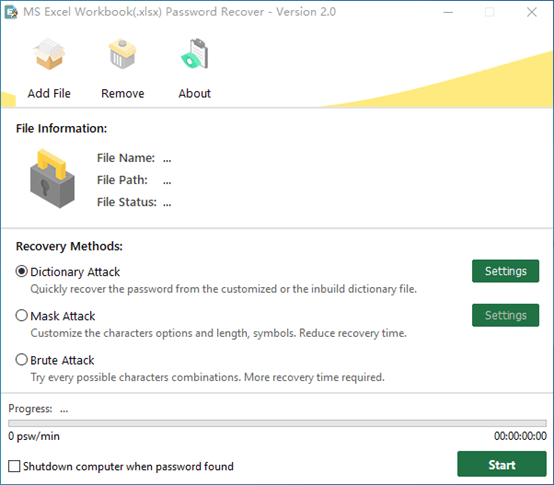
MS Excel Workbook (.xlsx) Password Recover is a piece of freeware that helps you find the Excel open password. It saves you much time on recovering a lost password while not distorting the original data after.
Working in a similar way to Passper for Excel, the app offers 3 types of intelligent attack to crack the password including “Dictionary Attack”, “Mask Attack” and “Brute Attack”. Each type is specially designed according to a specific scenario. No matter which type of attack you select, the app performs a fast decryption process due to its multi-core and multi-threading tech.
The program specializes in decrypting password protected .xlsx files, so only the XLSX format is supported. A simplistic GUI and intuitive settings make it suitable for both beginners and experienced people. Be rest assured there is no professional knowledge required to figure out how to use it.
Below are 3 simple steps to recover a password with MS Excel Workbook (.xlsx) Password Recover.
Step1.
- Launch the program and you will be greeted by a clean window.
- Click on the “Add file” button and select the encrypted file in the file browser dialog,
Step2.
- Choose one type of attack that fits you and configure advanced options if needed.
Step3.
- Press “Start” to start cracking the password.
- The password will appear in a pop-up dialog when the process is done.
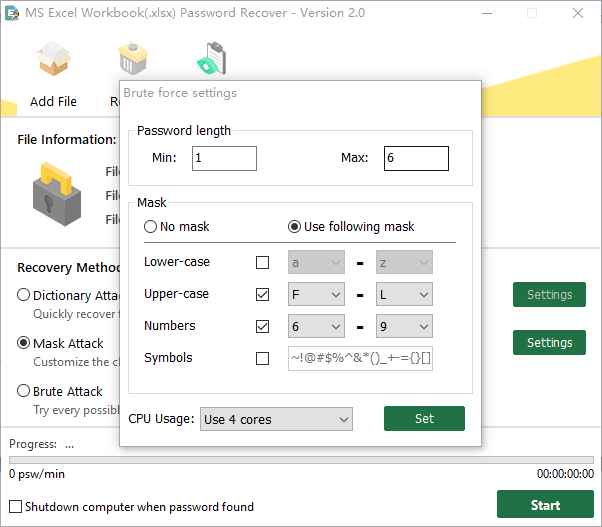
All in all, MS Excel Workbook (.xlsx) Password Recover is a robust and practical utility to unlock your Excel file by recovering the open password. Be rest assured that no technical skills are required to figure out how to use it. What is worth mentioning is that if you can recall any part of the password, “Mask Attack” should be the best choice for you. Put the software to a test and it discovered a six characters password within seconds using “Mask Attack”.
Wrapping it up
In the digital world, we are bound to analyze a mass of data using Microsoft Excel. Keeping sensitive content from theft is very important. Encrypting Excel files with open passwords is a necessary security measure. However, it backfires once you loose the password and won’t be able to open the file. This can be a major hindrance to your productivity. What do you do if you are in this situation? Make the Excel file from scratch? It is frustrating and definitely a waste of time. As a matter of fact, with the help of Excel password crackers, you can get back the password easily and quickly. Both the two tools I listed above can handle the task. Based on different kinds of attacks, they reduce the candidate passwords and shorten the recovery time. Give them a shot and let me know which one you like more.