How to recover Excel passwords to open your files
If data statistics is a part of your work, you must often work with Microsoft Excel. Update inventory tables every day. Record the performance of ad campaigns. Summarize the engagement on your social media posts. It is wise to add open passwords to your Excel documents and keep your data secure. Thus, your sensitive information will not fall into unwanted hands. But a problem may arise for many reasons. Plenty of Excel files are protected by different passwords and you are likely to mix them up. Or the password you set is way too complicated and you can not remember it. Or you can’t find the notebook you wrote down the password. Once your password is lost, you can not open your Excel file, which means you lose all the data stored in it. If you are experiencing this, please continue the reading. I am about to teach you how to recover Excel passwords in this article.
Method 1. Recover lost Excel passwords using VBA code
VBA is an abbreviation for Visual Basic for Applications. It is a programming language developed by Microsoft and used to accomplish a variety of tasks. One of its features is the ability to unprotect Excel workbooks by retrieving the open password. Follow the steps below carefully to find the password with VBA code.
Step 1.
- Double-click on your encrypted Excel file and click on “Cancel” in the password prompt box. Or open an Excel file without password at will.
- Click on “File”>”New” and create a blank workbook.
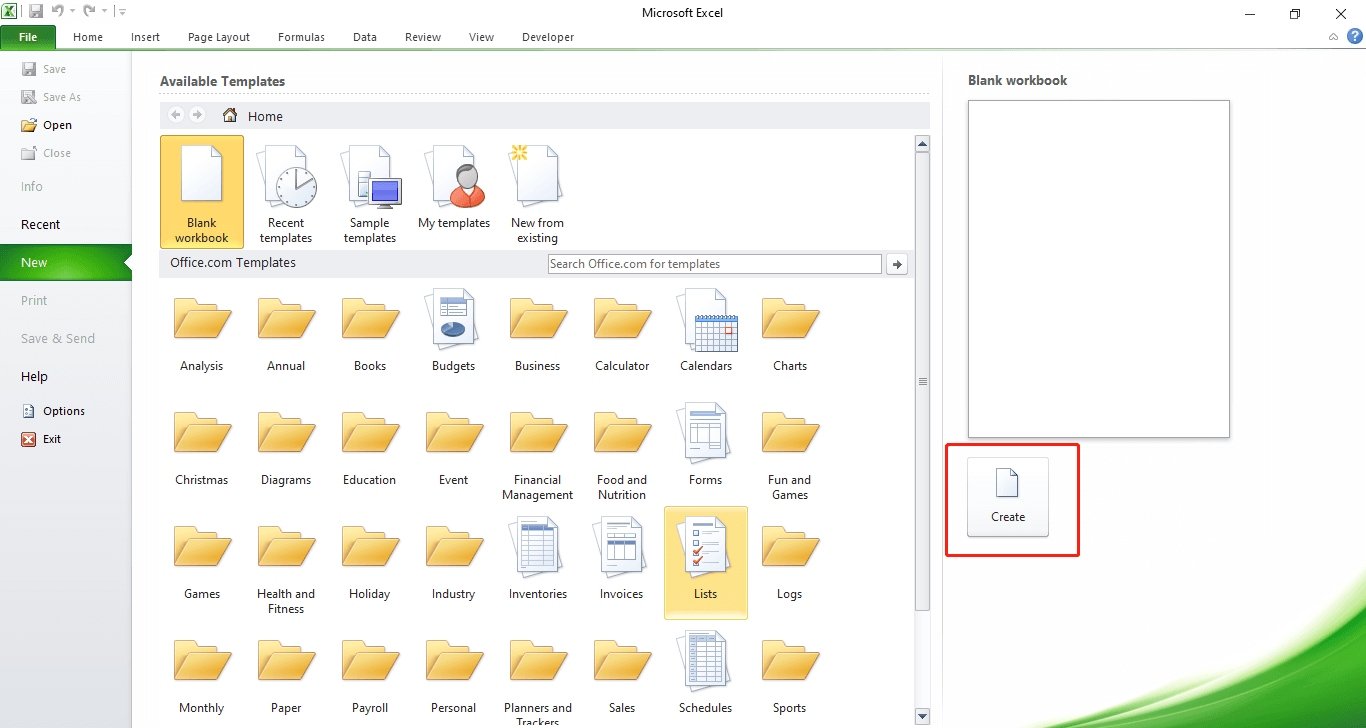
Step 2.
- Press the “Alt+F11” key to launch the “Microsoft Visual Basic for Application” window.
- Click on “Insert” and select “Module”.
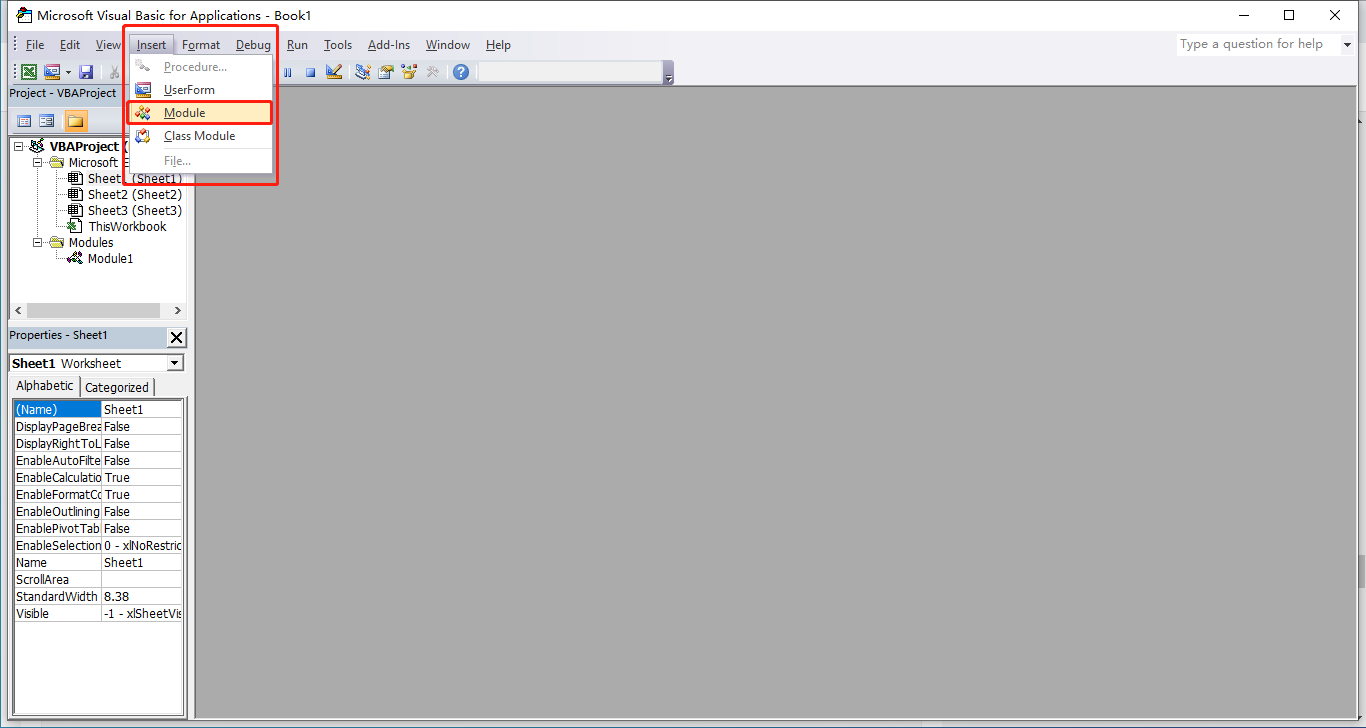
- Copy and paste the following VBA code into the “Module” window.
Sub crack()
Dim i As Long
Dim FileName As String
i = 0
FileName = Application.GetOpenFilename("Excel file *.xls & *.xlsx,*.xls;*.xlsx", , "VBA crack")
FileName = Right(FileName, Len(FileName) - InStrRev(FileName, "\"))
Application.ScreenUpdating = False
line2: On Error GoTo line1
Workbooks.Open FileName, , True, , i
MsgBox "Password is " & i
Exit Sub
line1: i = i + 1
Resume line2
Application.ScreenUpdating = True
End Sub
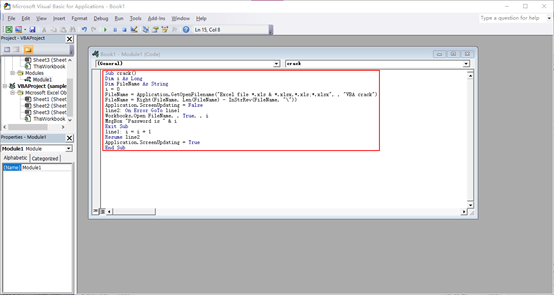
- Hit “F5” and a file browser dialog opens.
- Select the password protected Excel file and click on “Open”.
- The recovery process starts automatically. When it is done, a password will be shown in a pop-up dialog.
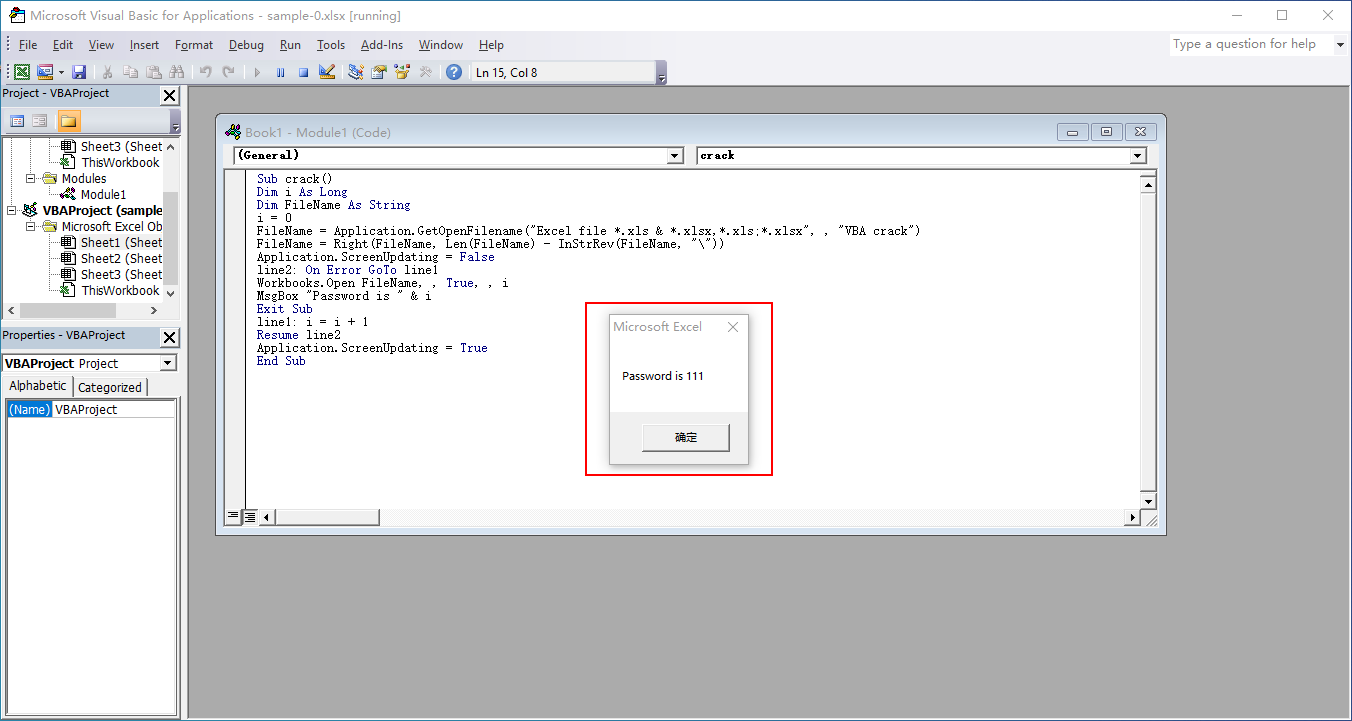
With the help of VBA code, you can get back the password quickly. But tests implies this method works on the condition that the password consists of three characters or less. To crack a more complex password, you need some third-party Excel password recovery software tools.
Method 2. Recover lost Excel passwords using third-party software
#1. MS Excel Workbook (.xlsx) Password Recover
-password-recover.png)
MS Excel Workbook (.xlsx) Password Recover is a free Excel password recovering application. It is dedicated to retrieving the password for an XLSX file with three powerful attack modes.
“Dictionary Attack”: This mode tries each regular word from a built-in dictionary file. The dictionary file can be replaced with another one. That is to say, you can build your own dictionary.
“Mask Attack”: You are better off running this attack if you recall any segment of the password. Configuring a bunch of parameters greatly speeds up the recovery. You can set a mask by specifying the length, letters (Lower/Upper), numbers and symbols.
“Brute Attack”: “Brute Attack” attempts all possible password combinations to find the correct password. It takes longer but be rest assured the time will be dramatically shortened due to the multi-core and multi-threading tech.
I put MS Excel Workbook (.xlsx) Password Recover through its paces. A six characters password composed of letters and digits is found within a few seconds to several minutes under the “Mask Attack” mode. Personally speaking, I am pretty satisfied with the result. The program does not put a strain on computer resources since it runs on a very low amount of CPU and RAM. Owing to its intuitive options and layout, the app can be mastered by both beginners and veterans. I would rate this piece of software 4.5 out of 5 stars. It cracks the password at a lightning speed and is very easy to use. The downside is that only XLSX format is currently supported.
How to recover Excel passwords using MS Excel Workbook (.xlsx) Password Recover
- Click on the “Add file” button to load the Excel file to the program.
- Choose one attack mode. Teak advanced options if you select “Dictionary Attack” or “Mask Attack”.
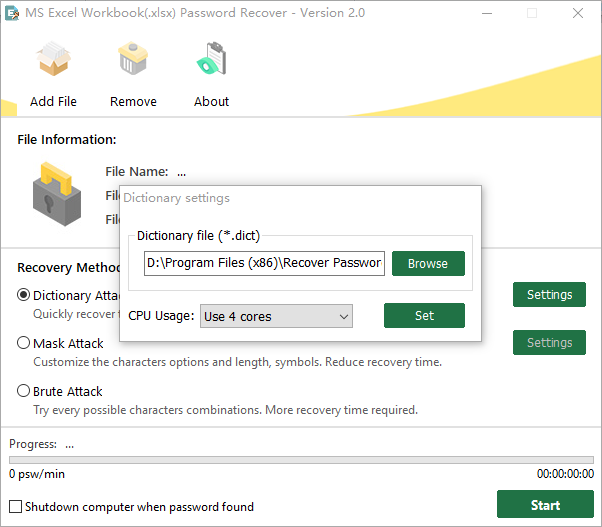
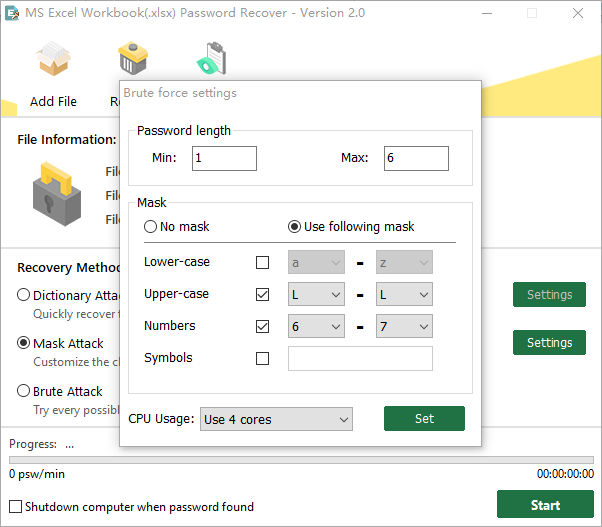
- When you are ready, press the green “Start” button to start the cracking process.
- The open password will appear on the screen as soon as it is found.
If you want an online tool to unlock your encrypted Excel file, I highly recommend Lostmypass.
#2. LostMyPass
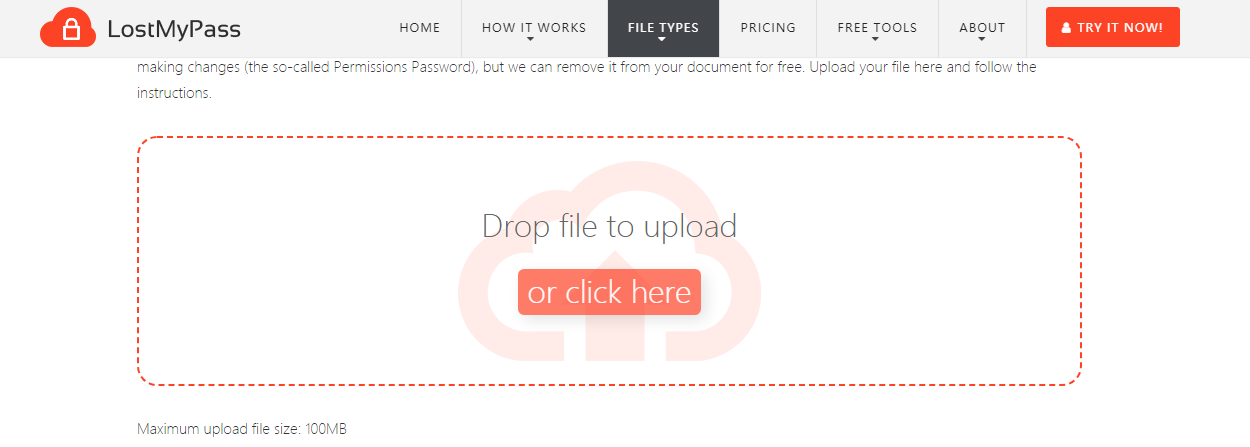
LostMyPass is one of the top web-based Excel password recovery tools. The app recovers open passwords for .xls files and .xlsx files created with all Excel versions. LostMyPass claims to offer a free password recovery by searching through a database of 3 million most popular passwords. This is a case to recover a weak password and the success rate is 22%. If your password is not found, it continues to provide a payment service, which searches a strong password through a database of over 20 billion passwords. In this case, the app promises a 61% success rate to recover the lost password.
Drag and drop your file onto the working space and the recovery will commence immediately. A file up to 100MB can be uploaded to the server. You can see the progress of the process and how much time is remaining. Finish the payment to proceed with a strong password recovery if needed. Once the process is completed, the cracked password will show up on the screen.
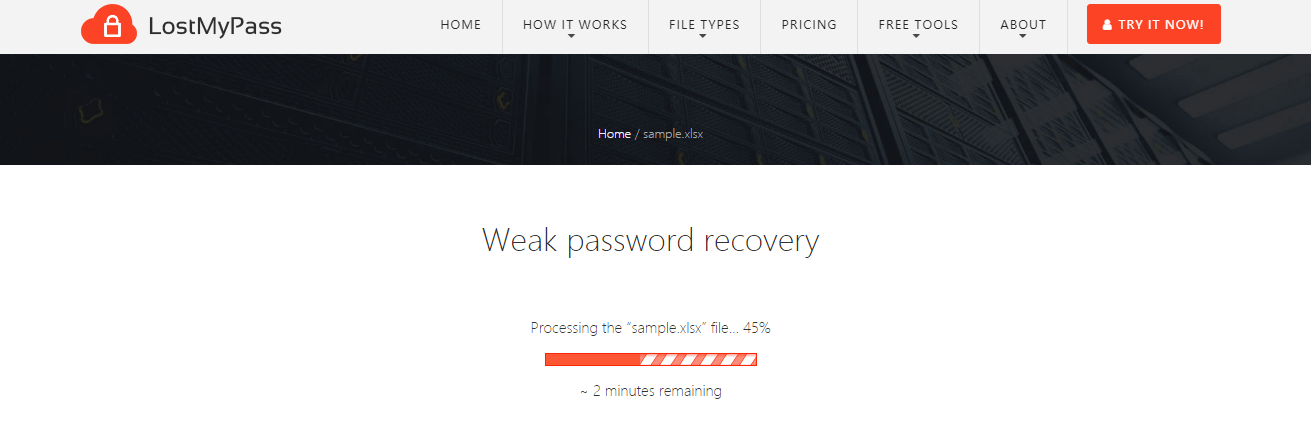
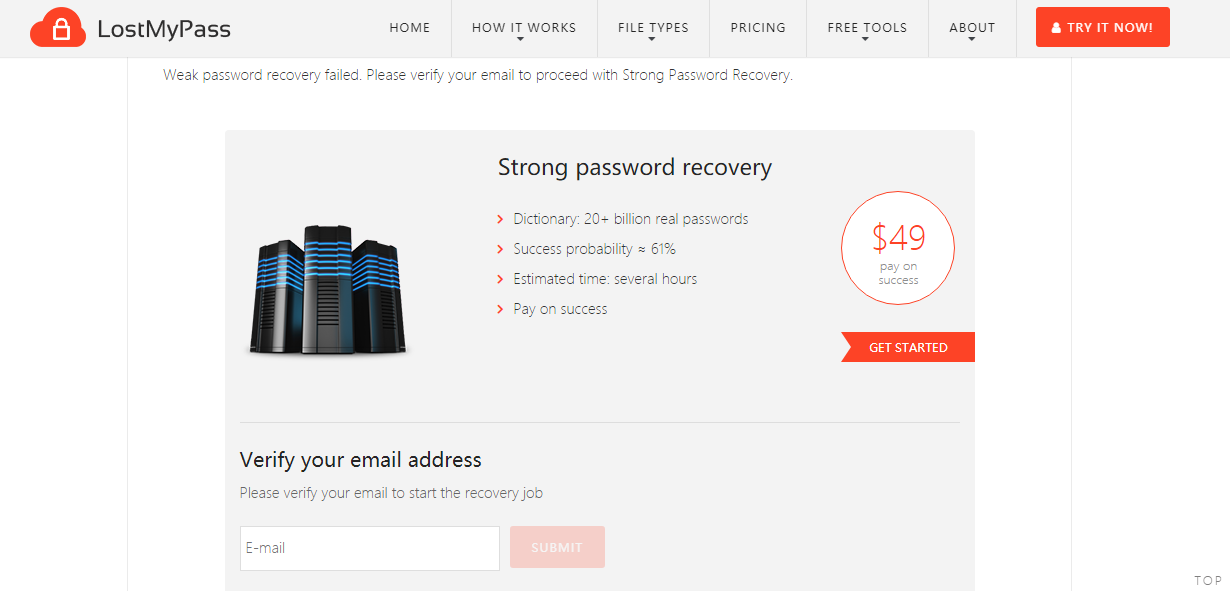
Overall speaking, Lostmypass is a reliable online utility to retrieve your lost Excel open password. A user-friendly interface makes it easy to handle by all types of users. No configurations are involved in the entire operation. By the way, Lostmypass is also able to remove the permissions password from your Excel file.
For data security, we usually set open passwords on Excel files to protect them from unauthorized reading and modifying. It could be a disaster if your password is lost. This article acts as your guide on how to decrypt your Excel file and regain the open password. Perhaps one day you discover some other good solutions. Let me know by email and I will add them to the list.