How to recover Microsoft Word document password
In the digital world, it is common that people store data in Microsoft Word. Setting a password for a particular Word file is necessary to protect sensitive and valuable content. But the thing is you may somehow forget the password and can not open it. Really a pain in the neck once this happens. It would take too much time to try the possible password by yourself. Fortunately, here is another solution. Take advantage of a piece of software to recover Word password protected files. In this post, I will introduce a clean and easy to use Word document recovery tool. Please continue the reading.
Overview of MS Word Password recover
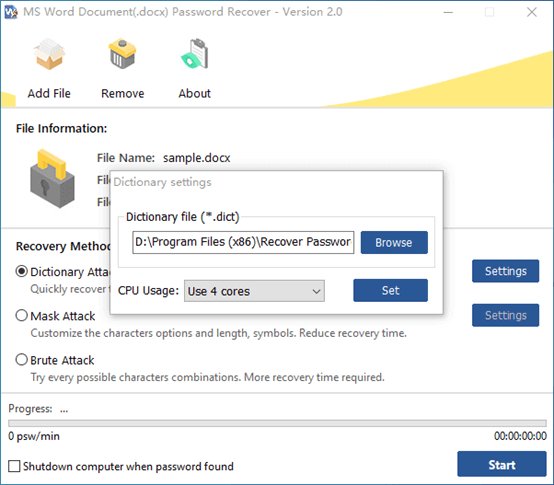
As the name suggests, MS Word Password Recovery is dedicated to recovering the lost password for a Word-based file. Owing to its multi-core and multi-threading tech, the decryption time is greatly reduced. The powerful app offers support for all Microsoft Word versions.
There are three modes available to crack the password. “Dictionary Attack” runs all combinations to find the protected password from its in-built dictionary. If you have any clue of the password, use “Mask Attack”. This mode recovers password quickly by detecting the length, letter case, numbers, symbols about the password provided by you. Brute Force Attack comes in handy in case that you don’t remember anything about the password. It attempts each possible character combination. Backed up by its intuitive options, MS Word Password Recovery is a life-saver when it comes to unlock your Word documents. Let’s take a quick look at how to retrieve word passwords with this straightforward software.
How to decrypt MS Word file with MS Word Password Recovery
Step 1.
- You are welcomed by a user-friendly window once launching the program.
- Click on “Add file” and load the Word file through a file browser dialog.
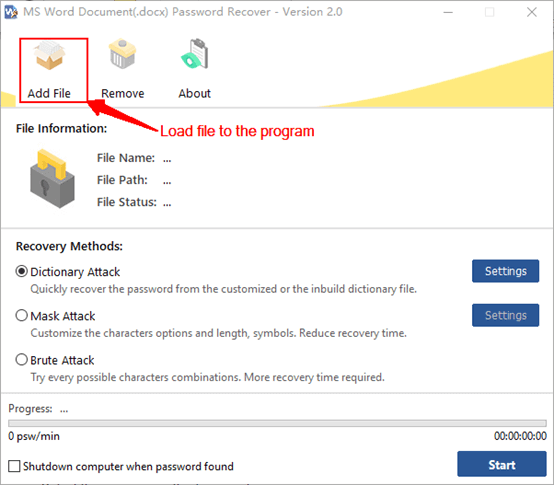
Step 2.
- Choose the recovery mode that fits you.
- Choose “Dictionary Attack” to use the personalized dictionary. Click on “Settings”. Configure dictionary path if you have your own dictionary file and CPU usage.
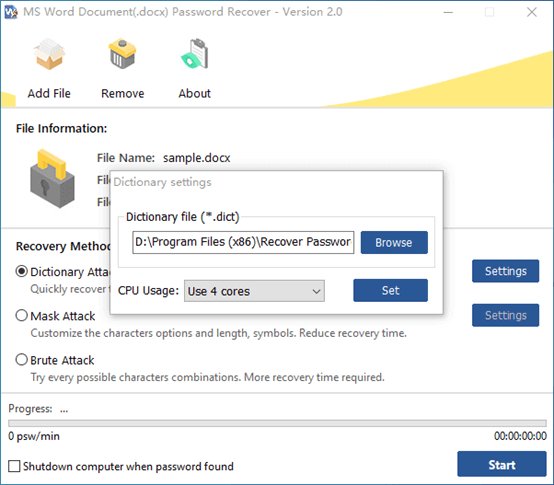
- Choose “Mask Attack” as long as you can recall some details about the password. In the setting window, enter any segment of the password and customize the length of password.
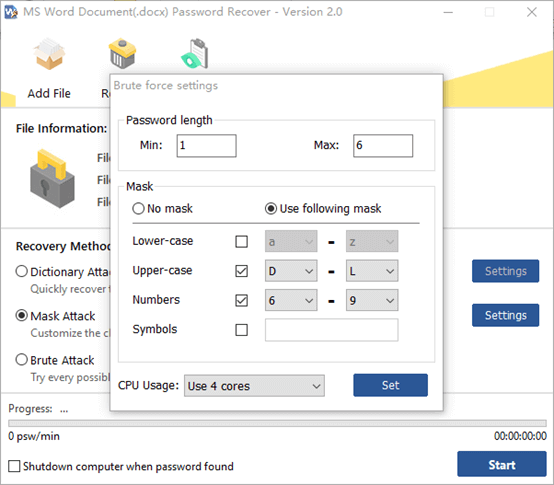
- To try every possible character combination, select the “Brute Attack” option.
Step 3.
- When you are ready, press “Start”. Once the password is found, a dialog will pop up and show you the password.
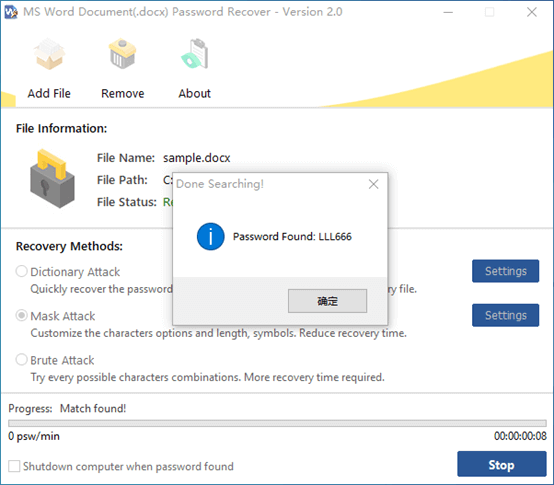
Conclusion
Surely, it’s good to encrypt your Word documents with important information. But forgetting a password can be a disaster. Luckily, we have MS Word Password recover to iron this issue out.
MS Word Password Recovery is suitable for both newbies and veterans. It works with the MS Word file from the earliest version to the latest one. With the above-mentioned steps, you can easily get your password recovered. The instruction is simple, so you will figure out how to use it even though you have less professional knowledge. The app neither crashes nor hangs and the computer performance won’t be hampered when you put it through its paces. How long it completes the password recovery task depends on the complexity of the password.
Personally, I highly recommend using “Mask Attack”. You will be impressed by the amazing decryption speed. By the way, this Word password recovery master is currently free for use.
Surely you can try some online alternatives if you don’t want to install any software on your system. But if your file contains confidential data, a piece of desktop software like MS Word Password Recovery should be a better choice.