How to Unlock Password Protected Word Document
Examples of Situations Where You Need to Bypass Password Protected Word Files
Word documents files have been widely used today for a variety of purposes and in many cases, it contains sensitive data and personal information that needs to be protected from others. Consequently, users will have to set a unique and strong password to prevent their files from getting easily cracked by others. However, due to the complex nature of the password itself, the users themselves may have the tendency to forget their password which arises another problem. Apart from this case, there may also be times where you have been given complete authority to access a certain file and you will need to unlock files of other people but you have no idea what the password is. If you have been in either one of these situations before then you might want to check out the solution for this problem below.
How to Unlock a Word Document on Windows that is Password Protected
First Scenario (You Know the Password of the Files)
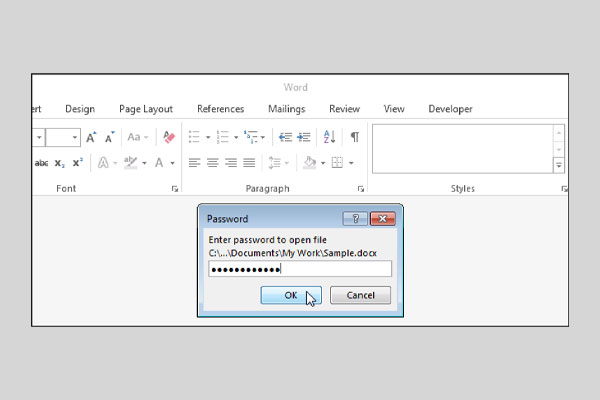
In the first scenario, let's assume that you have successfully recall your password from your memories and you already know it. You no longer need the protection for the files and you want to remove it. In this case, the process of unlocking the files is quite straightforward. If you are using the 2007 version of Microsoft Word, then the first thing that you want to do is to open your Microsoft Word and click on the office button. Next, you will see a "Save as" option, click here and click on the "Tool Button". After that, click on the "General Options" button and lastly click on the "Password to Open" button. Finally, since you already know the password to this file, enter your password here and you're done.
On the other hand, if you're using Microsoft Word version 2010 and other later versions of Microsoft Word, then first you will need to click on the "File Button", then click "Protect Document". Next, you will see a button where it enables you to encrypt your password. Click on that and enter your password here to access the file. Finally, click "OK" and you will have access to the file.
Second Scenario (You Completely Forgotten the Password of the Files)
In the second scenario, you have completely forgotten the password of your files. In this case, you will never be able to get access to your files but there is something that you can do to try to recover the access to your files. One way to recover access to your files is by using the Word Password Recovery tool which you can use to recover your access to your files without causing any forms of damage to the data of your files.
Overview of Word Password Recovery Tool
Overall, the Word Password Recovery tool provides you an easy-to-use interface that enables you to recover the password of your Microsoft Word files with ease. It's beginner-friendly and requires no previous IT experience to use so basically anyone that has difficulties accessing their files may use this tool to recover the password of their files. Apart from that, this tool is also highly compatible with all of the Microsoft Word files from the earliest to the latest version of Microsoft Word.
Steps of How to Use Word Password Recovery Tool
Firstly, you will have to go to https://recoverpassword.net/index.html and hover your cursor to the Product button which is located at the top right of the webpage. Then, once you do that, click on the Word Password Recovery button. After that, you will be able to see a "Download Free" button which is located just below the first small paragraph of the webpage. Then, soon after you clicked that button, wait for a few seconds as your browser will proceed with the downloading process. Once you're done with the downloading process, one execute file can be found in the default file location that you chose for downloads.
Double-click on that file and the file will be launched. Once you've done that, a wizard will pop-up and all you have to do is to click the "Next" button to proceed. The second part of the wizard will require you to specify the file location that you will be using to install this tool. After that, click "Next" to proceed. Once you've done that, click on the "Install" button to proceed with the installation of the tool. This process may take quite a few minutes depending on the machine that you use. Once you are done with the installation process, check the "Launch Word Password Recovery" checkbox to automatically launch the software after you click on the "Finish" button.
Then, wait for a few seconds for the software to launch. If you don't see anything popping out, then go to your desktop and double-click on the tool's desktop icon and you should be able to see the "Add File", "Remove", and "About" button located at the top of the application's screen. Apart from that, you will also be able to view three different recovery methods which consist of the Dictionary Attack, Mask Attack as well as Brute Attack. So the first thing that you want to do is to click on the "Add File" button and browse your locked file there.
Once you've done that, click on either one of the three recovery methods that are available there to try to recover your password. Finally, click the "Start" button and let the tool does its work. Depending on the strength of your password, it may take some time to recover your password. Once the recovery process is completed, you will be able to get your password back and regain access to your files.
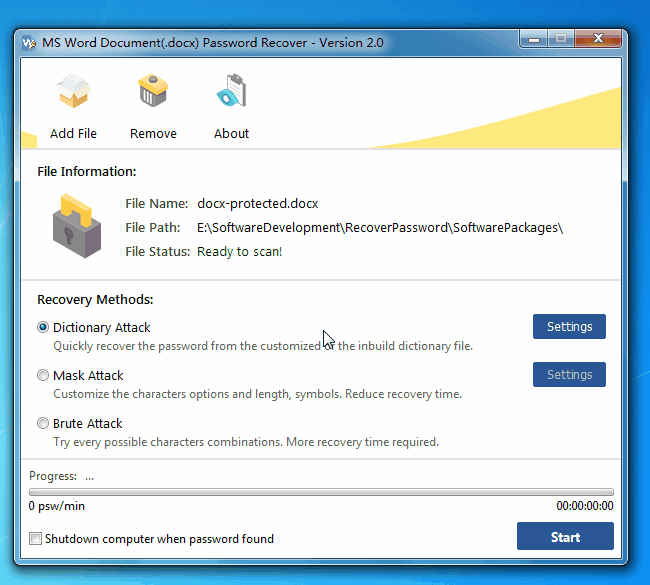
Download Now!
Other Alternative Programs
Overview
Overall, I would give the Passware Kit tool 4.9 out of 5 stars as it has been used by a lot of well-established organizations which includes the US Department of Justice, US Department of Homeland Security, the National Aeronautics and Space Administration (NASA) as well as Deloitte. This password recovery tools have been used by these organizations and agencies for more than 20 years to recover passwords in a wide variation of cases.
Descriptions
Other alternative programs that you can try to use include the Passware Kit tool which you can download for free at www.passware.com/word/. There is a lot of options that you can choose from as there is a wide range of variety to multiple purposes but for our specific case with the Microsoft Word documents, it's highly recommended that you use the Word-Key tool which can be found under the "Home and Small Office Solutions" category. There is a demo option that you can choose to download the software for free for a limited amount of time. Some of the features that are included together in this tool are it removes restrictions right away, supports all versions of Microsoft Word, has an easy-to-use interface, offers passwords in a wide variety of languages, and the best part is that it automatically records and saves the progress of the recovery so that the users will be able to resume the recovery process without having to start from the default point all over again.
Conclusion.
In a nutshell, these tools mentioned above may help you to recover your password back however it does require some time to obtain the password. In most cases, the password would usually be able to be recovered after a thorough trial and error process done by the tools as it will try to use every possible combination to unlock the contents of the file. Apart from that, the Password Recovery Tool is completely free to use while the Passware Kit tool has a free trial which you can use to test the reliability of the software before you decide to make a purchase.